In this article, we’ll see how to configure Firebase cloud messages (FCM) and send messages with a Spring boot project.
Firebase is a fantastic product suite, but its documentation can sometimes be unclear. Although the documentation is rich, it can be difficult to see how to apply it in a specific case – languages and stacks vary, and I’ve found it requires a lot of time to see how to go from the documentation to implementation in your project.
Here, I’m going to document how I managed to set up my Spring boot backend project with Firebase Cloud Messaging functionality. For now, I won’t discuss how to receive them on the mobile app, or how to set up the Firebase project; there is sufficient documentation for these aspects online. (See https://firebase.google.com/docs/cloud-messaging/android/receive?authuser=0 for the setup of an Android client app).
Prerequisites
- A Firebase project, accessible from the console ( https://console.firebase.google.com/u/0/ )
- Any kind of client app, configured to receive the messages from the backend
How to set up a Spring Boot application with Firebase Cloud Messaging
- Go to https://console.firebase.google.com/project/_/settings/serviceaccounts/adminsdk and select your project. Under Service accounts tab, click on button “Generate new private key”. Save this in your project, under the name “firebase-privateKey.json”. (Be careful: this is a sensitive file. Never commit it under public version control, for instance).
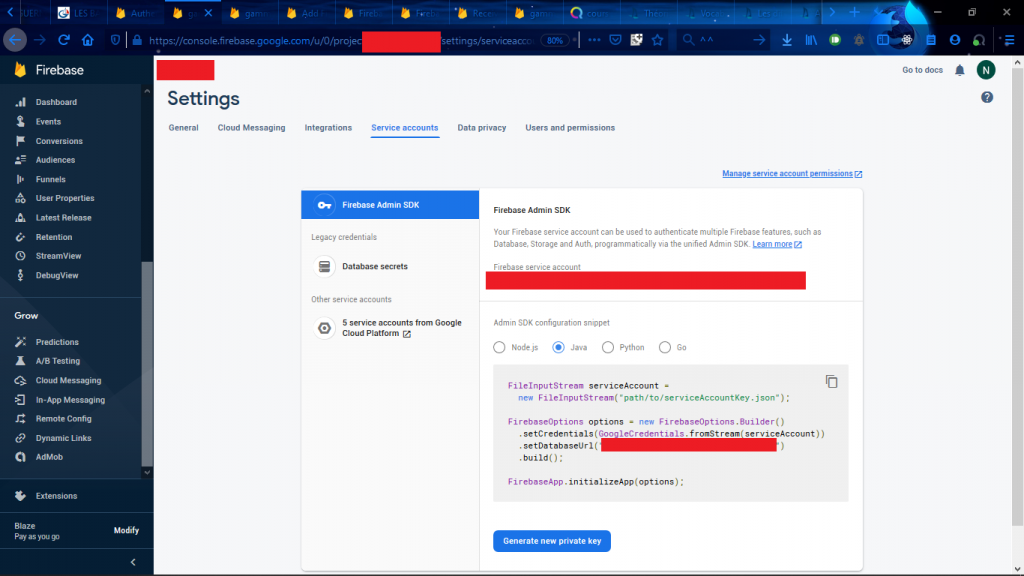
- In your project, configure your build.gradle as follows. This contains dependencies for Spring boot starter web, and Firebase admin. (If you’re using Maven, just add these dependencies like any others).
plugins {
id 'java'
id 'org.springframework.boot' version '2.1.1.RELEASE'
id 'io.spring.dependency-management' version '1.0.8.RELEASE'
}
group 'fr.nevechris'
version '1.0-SNAPSHOT'
sourceCompatibility = 1.13
repositories {
mavenCentral()
}
dependencies {
implementation 'org.springframework.boot:spring-boot-starter-web'
implementation 'com.google.firebase:firebase-admin:6.12.2'
}
- Create your backend’s Application.java class as follows:
package fr.nevechris.firebasespringpoc;
import com.google.auth.oauth2.GoogleCredentials;
import com.google.firebase.FirebaseApp;
import com.google.firebase.FirebaseOptions;
import org.springframework.boot.SpringApplication;
import org.springframework.boot.autoconfigure.SpringBootApplication;
import java.io.FileInputStream;
import java.io.FileNotFoundException;
import java.io.IOException;
@SpringBootApplication
public class Application {
public static void main(String[] args) {
SpringApplication.run(Application.class, args);
initializeFirebaseAdmin();
}
private static void initializeFirebaseAdmin() {
try {
FileInputStream serviceAccount =
new FileInputStream("firebase-privateKey.json"); // Path of private key saved in previous step
FirebaseOptions options = new FirebaseOptions.Builder()
.setCredentials(GoogleCredentials.fromStream(serviceAccount))
.setDatabaseUrl("YOUR DATABASE URL AS SHOWN IN CONSOLE")
.build();
FirebaseApp.initializeApp(options);
} catch (FileNotFoundException e) {
System.out.println("Firebase key not found! Firebase Admin functionality will not work.");
} catch (IOException e) {
System.out.println("Error initialising Firebase Admin! Firebase Admin functionality will not work.");
}
}
}
Notes:
- The database URL you need to specify is the database URL you see in the Java code snippet, in the Firebase console (see screenshot above).
- The private key, passed in argument to the constructor of the FileInputStream, is the one you saved in previous step. Update path as necessary.
- Create a controller for the sake of testing. (This will not compile until you’ve done step 5 – for those like myself who like following tutorials with their brain off).
package fr.nevechris.firebasespringpoc;
import org.springframework.web.bind.annotation.RequestMapping;
import org.springframework.web.bind.annotation.RestController;
@RestController
public class MessageController {
private MessageService service;
public MessageController(MessageService service) {
this.service = service;
}
@RequestMapping("/send-message")
public void sendSampleMessage() {
service.sendFirebaseMessage();
}
}
- Create a service which will send the message.
package fr.nevechris.firebasespringpoc;
import com.google.firebase.messaging.FirebaseMessaging;
import com.google.firebase.messaging.FirebaseMessagingException;
import com.google.firebase.messaging.Message;
import org.springframework.stereotype.Service;
@Service
public class MessageService {
public void sendFirebaseMessage() {
// This registration token is the token of the device you're sending the message to. It's obtained when a
// device registers with Firebase. In an Android app, it's accessible as follows:
// FirebaseInstanceId.getInstance().getInstanceId().addOnCompleteListener(new OnCompleteListener<InstanceIdResult>() {
// @Override
// public void onComplete(@NonNull Task<InstanceIdResult> task) {
// if (!task.isSuccessful()) {
// Log.w(TAG, "getInstanceId failed", task.getException());
// return;
// }
// String token = task.getResult().getToken();
// }
// });
String registrationToken = "whatever-your-device-registration-token-is";
// Data of your message. Key/value pairs accessible from an Android client as follows:
// instanceOfRemoteData.getData().get("firstName")
Message message = Message.builder()
.putData("firstName", "James")
.putData("lastName", "Bond")
.setToken(registrationToken)
.build();
// Send the message with registration token and body to device.
String response = null;
try {
response = FirebaseMessaging.getInstance().send(message);
} catch (FirebaseMessagingException e) {
System.out.println("Error sending Firebase message: " + e.getMessage());
}
}
}
That’s it! Fire up your Spring boot app; now, when you send a request to http://localhost:8080/send-message , if your registration token is associated to a device, it will receive a message.
I hope this helped; the source code is available on my GitHub. https://github.com/ChrisLeNeve/fcm-springboot-poc . Let me know in the comments below if you have any questions!
If this article was helpful for you, feel free to support this article by buying me a coffee:
